Productivity
Streamline Your Day with These Cool Rindle Features
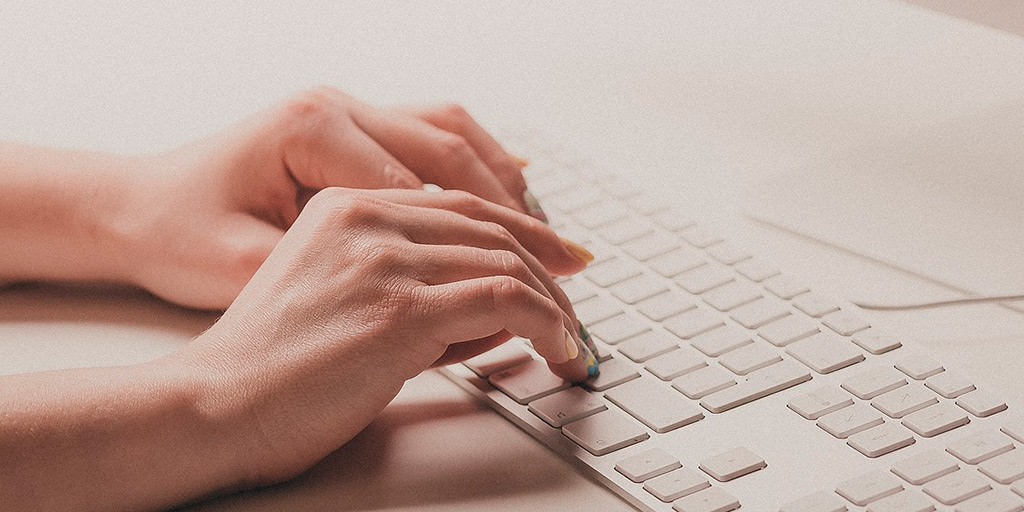
We’re always looking to see what we can do to make improvements here at Rindle and lately, we’ve been quite busy!
We thought it was about time that we update everyone on some of the features, both recent and from a while back that can really help you to make the most of Rindle for streamlining and organizing your workflow.
We get a lot of questions from interested people, so, besides a recent update to the card interface, let’s look at some of the recent features that you can use to maximize your experience with Rindle:
Subcards
Let’s start out with a feature that we know is unique among kanban-style apps. Subcards have been a popular request for most, so it’s something we created, which is thus far, unique to Rindle.
What’s the point? Sometimes you need a bit more than a checklist item on a card. You don’t want to create an extra stand-alone card because you don’t want your list to get unwieldy with too many cards.
You can create subcards in couple of different ways. Firstly, on the main card, you can click “Add sub card” on the back of the card and it will create a card that operates exactly like any other card, except is embedded into that main card as a checklist item.
Secondly, you can create a subcard by holding down the shift key, then dragging and dropping a card onto another card. This automatically makes it a checklist item on that card.

At this stage, if you want to detach a subcard and have it as its own stand-alone card, you need to click on the menu icon (the three dots) to the right of the card and select “detach.” It will then ask you to select a board and list to send it to, the options you have if you were to select “move” from the menu of a main card.
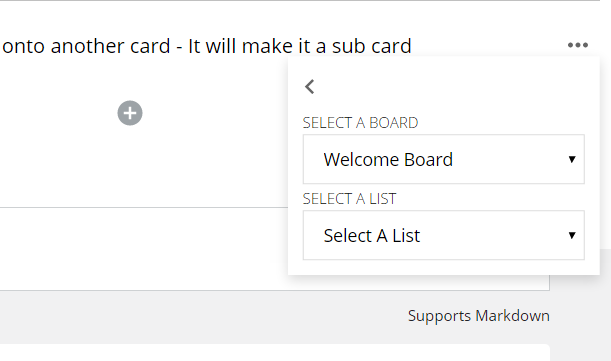
Tagging and Filtering
Tagging is something you’ve probably seen in productivity apps before and we’ve brought it in for the cards on your Rindle board. You can use color coding, color with text or just text by itself to tag your cards. This was a “by popular demand” feature we added.
Our filtering is something that is unique in that it offers more than what other apps have done. When you select filters on your Rindle board, you will still be able to see the entire view, you’ll even still be able to drag and drop within that view, but cards that are not relevant to the filter will be greyed so you can easily pick out the filtered cards.
This means you can still keep working on things from a filter view because you’re still able to make updates. The filtering itself is also handy because we offer a number of different options. You could choose to filter by:
- Text
- Tag
- Due date
- Is overdue
- Other time periods related to due date
Check it out on the top right-hand side of your board, as shown in the screenshot below.
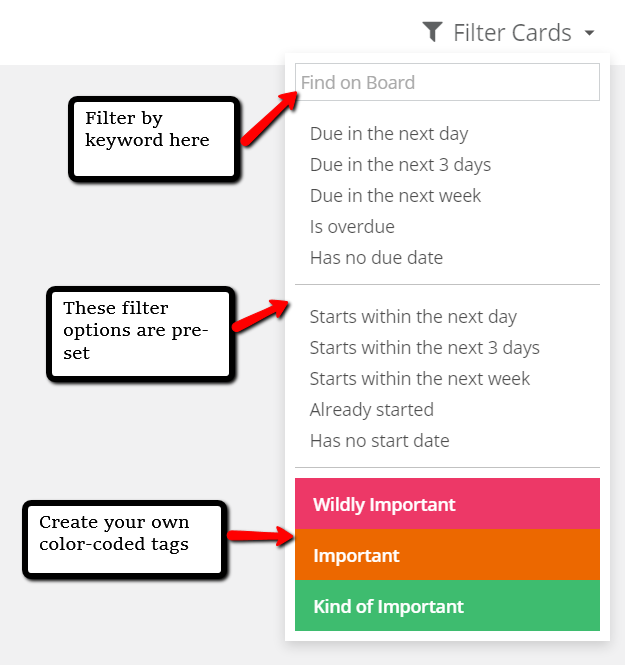
Collapse and Expand
This is another feature that our users requested. If you go to the icon of the 4 arrows, to the right of “Active Cards” at the top of your board, you can click on it to expand or collapse your cards. This is awesome if you’ve got long lists of cards on your board, so you can get a better overview without scrolling around.

Keyboard Shortcuts
Save yourself the clicks and scrolls with our keyboard shortcuts. To see a list of all that are available, just click the “?” key.

Our favorites include using numbers to jump between boards (supports up to 9 boards), and hitting “e” while hovering over a card to quickly edit it.
Card Layout
If you’ve set up “Drops” where cards are automatically created when a trigger happens in a connected account, you might have noticed an improvement in how those cards appear. You will see the icon of the connected tool (for example, Gmail), at the top left on the back of the card with an arrow next to it.
When you click on that arrow, you can “slide out” the information directly from the source. In the case of Gmail, you’ll be able to see entire threads of conversation. This, along with other connected “drops” will update automatically, so if there are further activities from within the connected app, it will show on your Rindle card.

The syncing works for all sorts of Drops, for example, if you have Basecamp hooked up and you change the due date in Basecamp, that will carry through to your Rindle card.
Another cool thing to note is what we call “linked fields.” What this means is that any field on the back of your card that you want to keep in-sync will show a link symbol and update automatically. An example is shown below with a GitHub card, where the ticket state and title are shown as linked fields. If either of those things are changed in GitHub, it will update on the card.
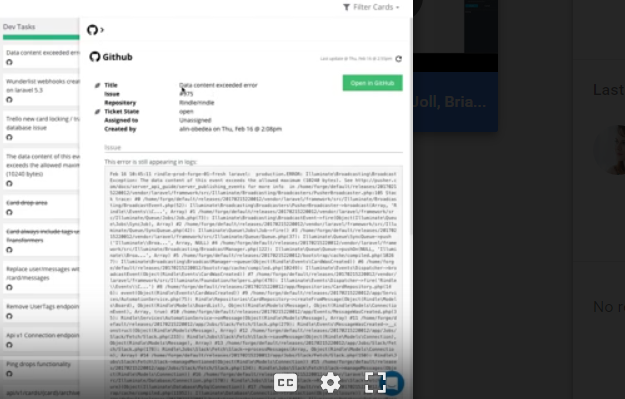
You can read more about linked fields for Drops here, but you should also know that this information is set up automatically when you create the Drop. If there is anything that is created as a linked field but you don’t want to stay that way, you just need to click the “plug” icon next to it and you can disconnect it. If you edit a linked field in Rindle, it will also automatically disconnect.
Want to know what’s also cool about this? If you’ve set up rules and workflow automations, this automated syncing of data will help you with that too. For example, you might want tasks that are marked as complete in Basecamp to trigger the corresponding card in Rindle to move to the “done” list. You might also have rules that tag cards that become overdue in a linked tool, as another example. There is a lot you can do with automations, so we’ll be bringing you a separate article on that later.
What’s Next?
We’ve been working hard on automations, integrations and other features that will help Rindle users to have a productive day using the app. We’re always interested in feedback, so hit us up with your thoughts!
Meanwhile, check out what you can get done with the features we’ve outlined here. We hope you’re able to create an efficient workflow that helps you to manage your work day well.