Productivity
7 Apps to Boost Your Productivity

Do you need to get a better grip over time management and productivity?
The two tend to go hand-in-hand; after all, we need to find ways to more productively manage our time so that we can maximize our earnings or achieve our goals. How can we do that? Having the right set of tools is a good start.
There is now a plethora of tools available, so it’s often a matter of finding the right combination to suit you. Let’s look at some of our favorites for boosting productivity and taking care of time management:
#1. Trello
Trello is an excellent tool for fans of the kanban (cards) style of project management. Plans begin with a free tier, often appreciated by hustling young businesses.
One of the key strengths of Trello as a productivity booster lies in its simplicity. You can organize virtually any aspect of your life visually, through the use of cards and lists on a board designated for your project. For example, you might have a board as a content calendar for your blog with one card designated per article. You might have a board per development project and you might have another board to organize your week.
If you’re organizing a team, then Trello can keep everyone on the same page as you’re able to invite team members to boards and assign people to cards. This is one of the reasons it has become a popular app for productivity in teams.
You’ve possibly seen or heard the basics of Trello before, but did you know there are some lesser-known “hacks” to it which can provide an extra lift to your productivity? Here are some examples:
- Keyboard shortcuts can help you to power through your work faster. For example, if you’re hovering over a card, pressing “e” will open the quick edit mode.
- Power ups. Trello integrates with a number of different apps allowing you to enable extra functionality for boards. To enable them, go to the side menu on your board, click on “Power Ups” and select any you’d like to use. For example, enabling “Voting” will allow your team members to vote on cards and may help you to prioritize work.
- Copy/paste to cards. If you have a list created in Word or Excel, Trello will offer you the option of creating a separate card per list item once you paste it.
- Color-blind friendly mode. Color blindness is a relatively common problem, so if you’re color-coding cards, there’s a chance you have team members who struggle with them. Trello’s color-blind friendly mode uses patterns to make labels distinguishable.
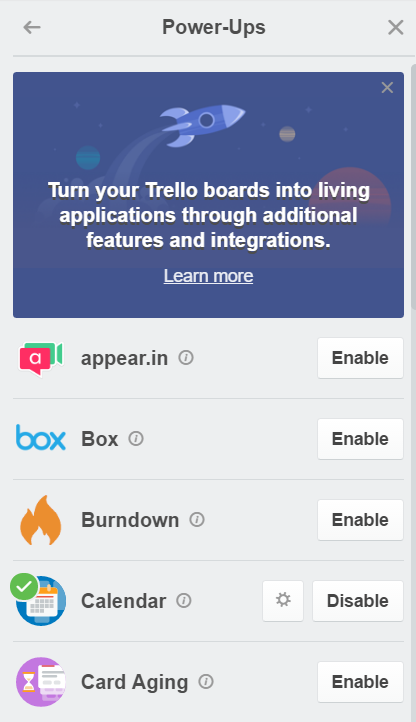
#2. Slack
Slack has really taken off as an efficient communication app among teams, or even between contractors and their clients. Its simple interface and innovative “Slackbot” for real time assistance, as well as the clear organization of communication, have helped to drive the popularity of the app.
Slack has an advantage over communication tools like Skype or the back and forth of email; all conversations are easily searchable so nothing tends to get lost. You can also attach files so that important information is kept together.
Want to know a few “Slack hacks”? Here’s some we know of (there are plenty more too):
- Keyboard shortcuts. If you want a quicker way of navigating with keyboard shortcuts, hit ctrl + / (PC users) or command + / (Mac users).
- Change the sidebar theme. Sometimes you belong to more than one team on Slack and it’s just easier to keep track by using different visuals. This changes the theme that you see only, so you don’t need to be concerned about messing with it for others!
- Close visuals. We love a good GIF or meme, but sometimes your computer speed is having none of it. To close visuals, type /collapse.
- Pin files. Sometimes you need to keep important files front and center in a group. To do so, find the shared file, click “show message actions” then “pin to group”.
- Quote messages. If you need to go back to respond to a previous message, it can be easier to quote the message. Hover over message, select “copy link”, then paste it to a new message.
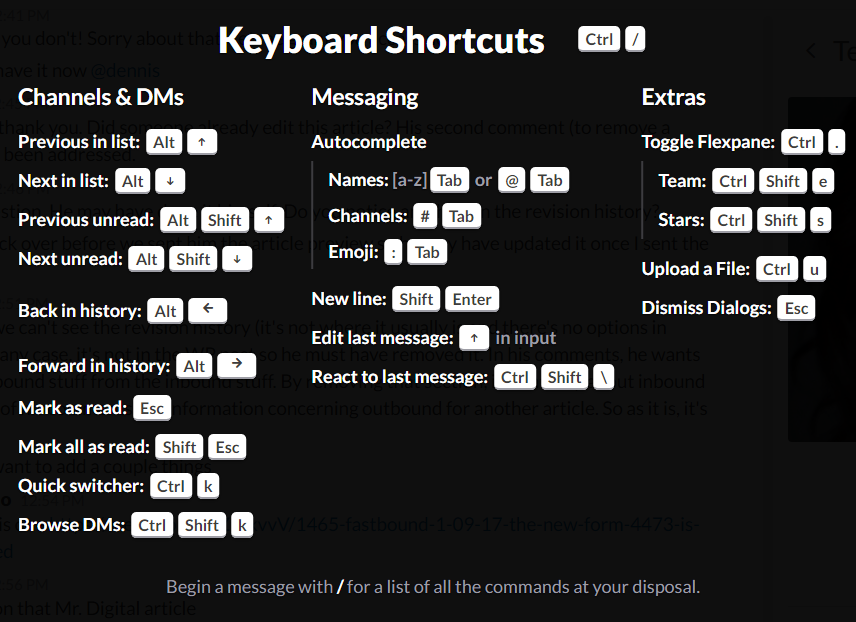
#3. Basecamp
Basecamp is one of the original cloud-based project management apps and is popular for teams who need a comprehensive tool. Its basic plan for internal teams offers unlimited projects and 100GB of storage space, while other plans go up in storage and availability to external users.
Basecamp tends to be complimented for being intuitive to use and having “Apple-like”, simple features. It automatically sends a daily email to keep team members in the loop with where projects are at.
Basecamp shortcuts include:
- Keyboard shortcuts (of course!).
- This cheat sheet for power users.
- Drag and drop files and reordering.
- Support for Google Docs - view them inside Basecamp.
#4. Toggl
Toggl is a great choice for teams or individuals who need to accurately track time. It’s available on iOS, Android and desktop and is popular largely due to its simplicity and ease of use.
Of course, Toggl’s most important feature is to show you exactly how you spend your time, so that you can assess reports and look for where you might be more efficient. You can indicate whether time spent was billable or not and integrate it with other apps, such as Quickbooks for more seamless billing.
We don’t really have “hacks” here, but if you are able to use the desktop app, it gives you the advantage of not having to remember to turn on a timer. You can set it so that Toggl monitors all of your website and program activity if you wish.
#5. Todoist
Todoist is a task management app that helps you to manage your to-do list across multiple devices. It comes with a clean, simple interface and begins with a free plan, although this has limited functionality in comparison with paid plans.
Todoist allows you to share projects with others (up to 5 people on the free plan) and allows a large number of open projects (80 on free and going up from there on paid). You can prioritize tasks and some of the cool, paid features include being able to set location-based reminders. Premium also allows you to add labels and tasks via email.
Here are a few “lesser known” Todoist tips:
- Create a task that cannot be checked off by putting an asterisk ahead of the title. This can be useful to prevent accidental removal of tasks that have a lot of sub-tasks attached.
- Format text. Add bold or italics with Command + B (or I) for Mac users, or CNTRL + B (or I) for PC users.
- Add tasks from your wearable. If you’re on the go, you can use natural language with Google or Siri to add new tasks and due dates.
- Location-based reminders. This is a cool feature if you just want to remember to do or get something when in a certain area. You can set a task and have it remind you as you are entering or leaving an area.
- Calendar sync. Sync your to-dos with Google Calendar.
#6. Github
Github is a popular tool for developers so that they can host, manage and share code. Of course, they can also keep their work completely private if they wish.
Github is like a safety net for version control of code and for allowing a collaborative approach for development teams. A few tips include:
- You are able to copy and work with open-source code snippets. This can be a great way to learn about different practices and is especially good for newer developers.
- Look for repositories that have been starred a number of times. This means that people have found the information useful.
- Use the keyboard shortcuts.
#7. Rindle
When you put all of these tools to use separately, it can wreak havoc with your daily workflow. Many people have suffered from “tool fatigue” over the plethora of tools available and the fact that often, using them becomes an extra, somewhat inefficient task, particularly if you’re jumping between different apps.
Rindle is the solution to streamline workflow automation and have all of those amazing tools you use together in one simple interface. If you suffer from “too many tabs open”, Rindle can help by creating workflows from those various channels and pulling them into one, kanban style interface.
Features such as tags, sub-cards, watch cards and calendar sync help you to keep a better handle over what is going on and what takes priority. Rindle integrates with all of the apps previously mentioned here, as well as several others.

Final Thoughts
There tends to be an app for everything now, and productivity or time management is no different. The key is often not whether there is something that will help you, but sorting through the many options available.
Before you get overwhelmed by the choices, determine which functions and features you really need to improve your productivity. Using too many tools can simply create another productivity problem for yourself.
The apps we’ve outlined are very popular in their category and can be used to good effect. Check out which integrations they have available if you want to take streamlining a step further. It’s always better if you can reduce the number of steps!