Product
Get Personal with Board Backgrounds
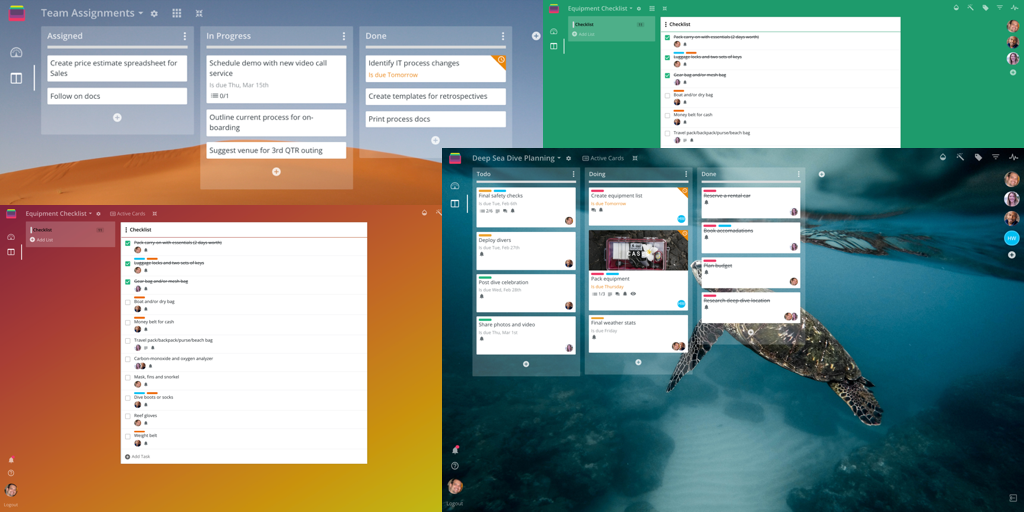
We’re excited to announce board backgrounds today, which means you’re now able to customize boards with with unique backgrounds in Rindle. The best part? These are not only visually appealing and personal, but also functional!
Ok, so this isn't your typical task focused feature, but they add such a level of beauty to boards that we think you're going to love them even more than your favorite bell or whistle. I mentioned they are functional too. Easily differentiate projects visually, making it even easier to find specific projects.
With custom backgrounds you can select a color...

…or get snazzy with a gradient…

…or go all out with an image…

The visual goodness doesn't stop there. The background color, gradient, or image that you set on your board will also display on your list of boards.

How to add backgrounds to boards in Rindle
To change the background image of one of your boards, click on the settings icon next to the board name and click "Backgrounds"
![]()

Note that board background images will be visible to all members of the board, whereas your My Tasks background is only visible to you.